2.6. History and URL management
JavaScript has a few standard mechanisms for browser
history management: the location
and history objects. The location object has several properties
regarding the address, like href for the whole
URL and hash for the anchor part of
the URL, if present (the # and
everything to the right of it). Changing the location.href property will redirect the
browser to another page, on compatible devices. It has two useful
methods: reload(), which refreshes
the same page, and replace(url), which sends the user to another page
without creating a new history entry.
Warning:
Remember to use JavaScript as little as possible to reduce battery
consumption (one of the main problems today in the mobile
environment).
The history object has a few
not-very-useful properties and three methods: back(), go(number), and forward(). The back method is the most commonly used, for
emulating a back button:
<!-- As a button -->
<input type="button" onclick="history.back()" value="Back" />
<!-- As a link -->
<a href="javascript:history.back()">Back</a>
Remember that we are designing for mobile browsers, and
sometimes the users will be browsing in full-screen mode without any
browser buttons in sight. A link or button for going back will be more
useful here than in desktop websites.
Table 8 shows
what happens when we try to manage the history and location using
JavaScript in mobile devices.
Table 8. Redirection compatibility table
| Browser/platform | href, replace,
reload, and history.back support |
|---|
| Safari | Yes |
| Android
browser | Yes |
| Symbian/S60 | Yes |
| Nokia Series
40 | Yes |
| webOS | Yes |
| BlackBerry | Yes |
| NetFront | Yes |
| Internet
Explorer | Yes |
| Motorola Internet
Browser | Yes |
| Opera
Mobile | Yes |
| Opera
Mini | Yes, reload causes a new history
entry |
2.7. Manipulating windows
One of the most popular (and annoying) features of
JavaScript is the usage of window.open for opening the classic
pop-up windows. For mobile browsers, the usage of this technique is
not ideal, for many reasons. Many browsers can’t open multiple windows
(although Figure 3
shows one that can in action), and we cannot define any attributes for
the pop-ups; they will just be full-sized, like the main window.
Communication between the opener
and the pop-up also often does not work well. Finally, closing pop-ups
can be problematic on browsers that treat the new window as a normal
page and not a pop-up, because window.close only works on pop-ups.
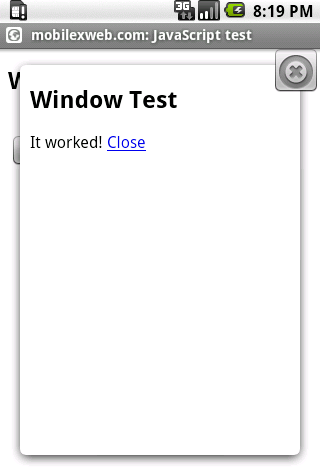
So, if you can, avoid using pop-ups. If you really need one for
some reason, open the window after an onclick event (avoid opening windows in the
onload event or inside a timer
callback) and remember that some mid- and low-end devices will not
show your window.
Note:
A better alternative is to use a link with target="_blank". This will have the same
result in mobile devices as a window.open call, and it will work on
every browser. If the browser doesn’t support multiple windows, it
will just replace the current one.
Table 9
reports on how the different browsers handle window.open.
Table 9. window.open compatibility table
| Browser/platform | window.open
behavior |
|---|
| Safari | Same as _blank. window.close works, but the user
will be redirected to the windows list after, not back to the
original window. |
| Android
browser | Yes, pop-up behavior
and design. Your defined size will not be used. |
| Symbian/S60 | Open in new
window. |
| Nokia Series
40 | Open in same
window. |
| webOS | Open a new card.
window.close does not
work. |
| BlackBerry | Open in same window.
Before 4.6, the user is asked if he wants to open
it. |
| NetFront | Open in same window.
window.close does not
work. |
| Internet
Explorer | Open in same window.
window.close does not
work. |
| Motorola Internet
Browser | Open in same
window. |
| Opera
Mobile | Open in same
window. |
| Opera
Mini | Open in same
window. |